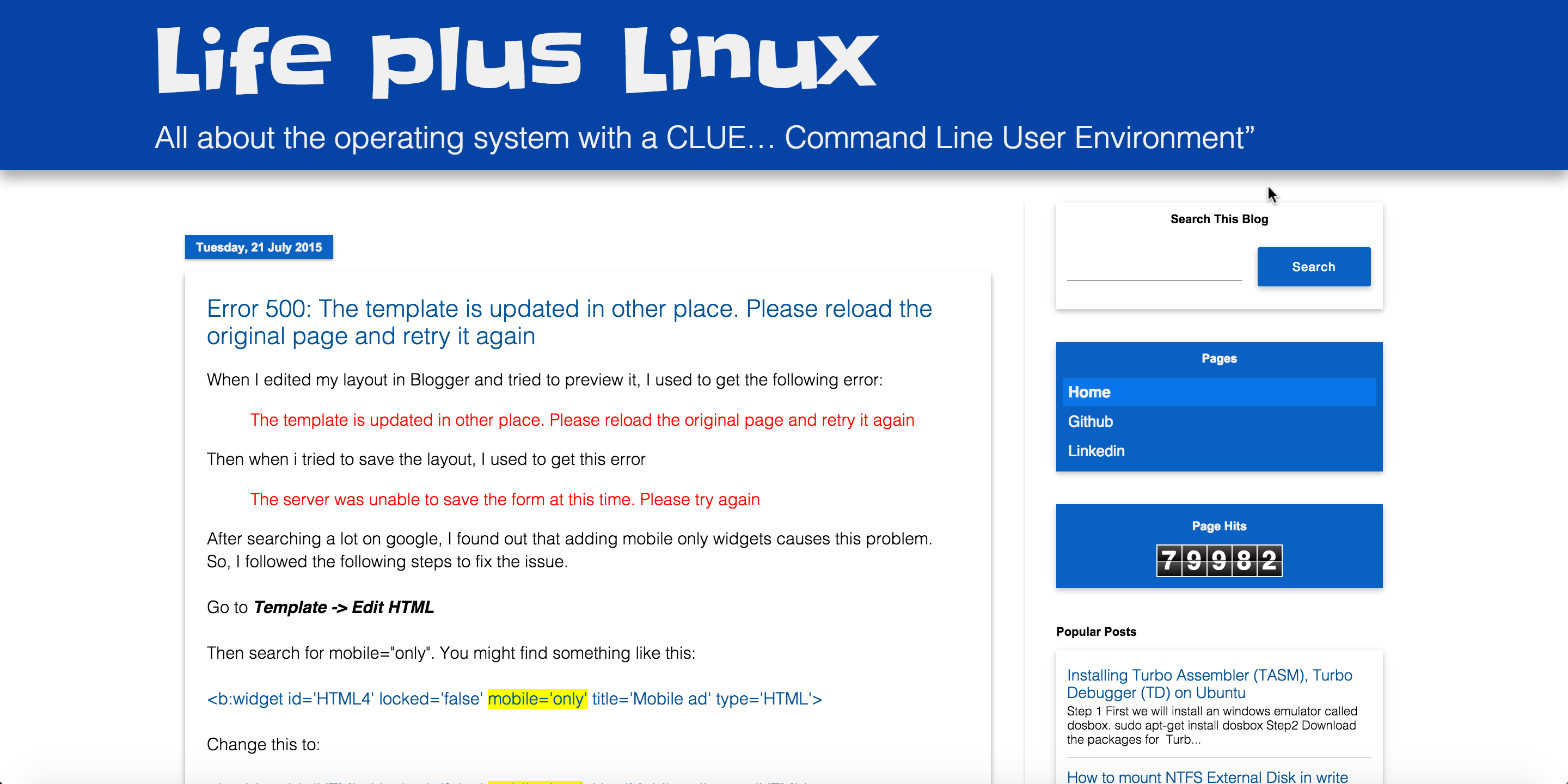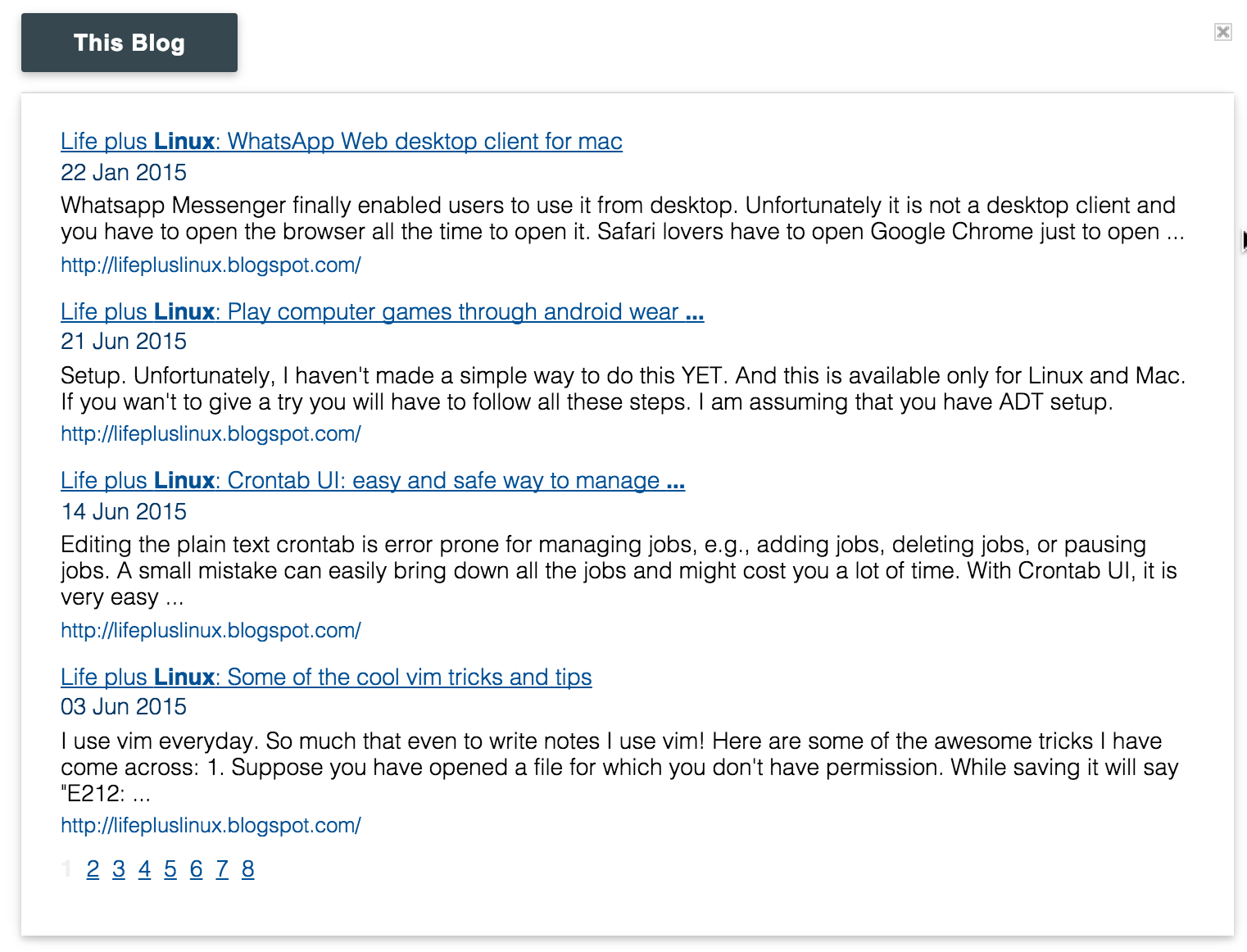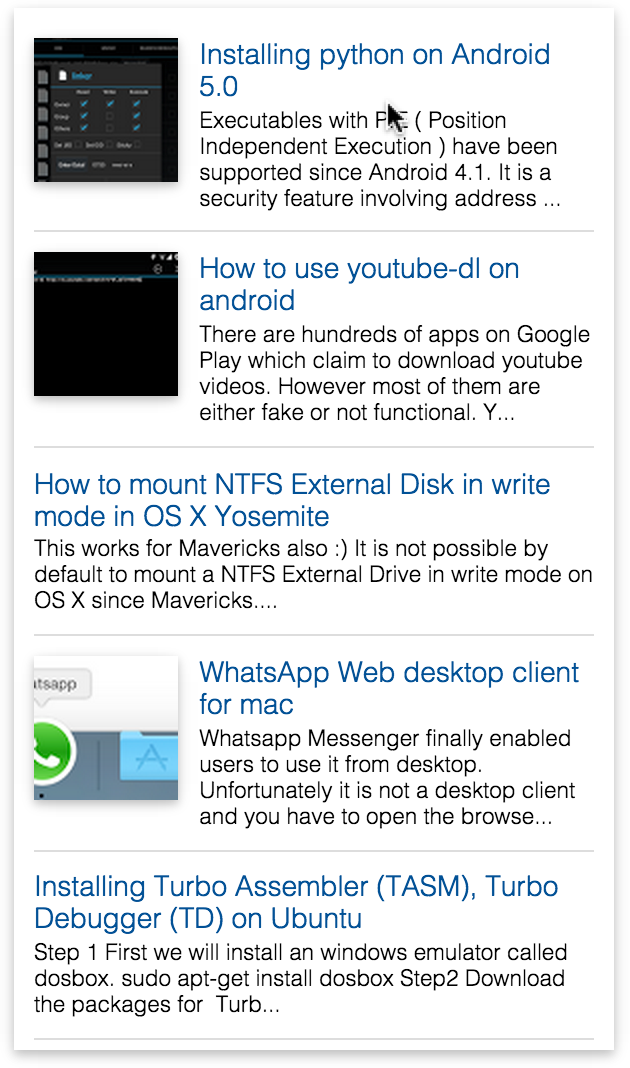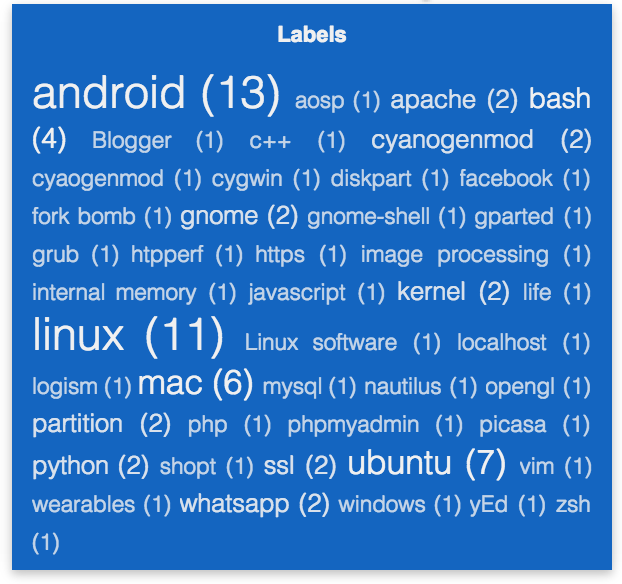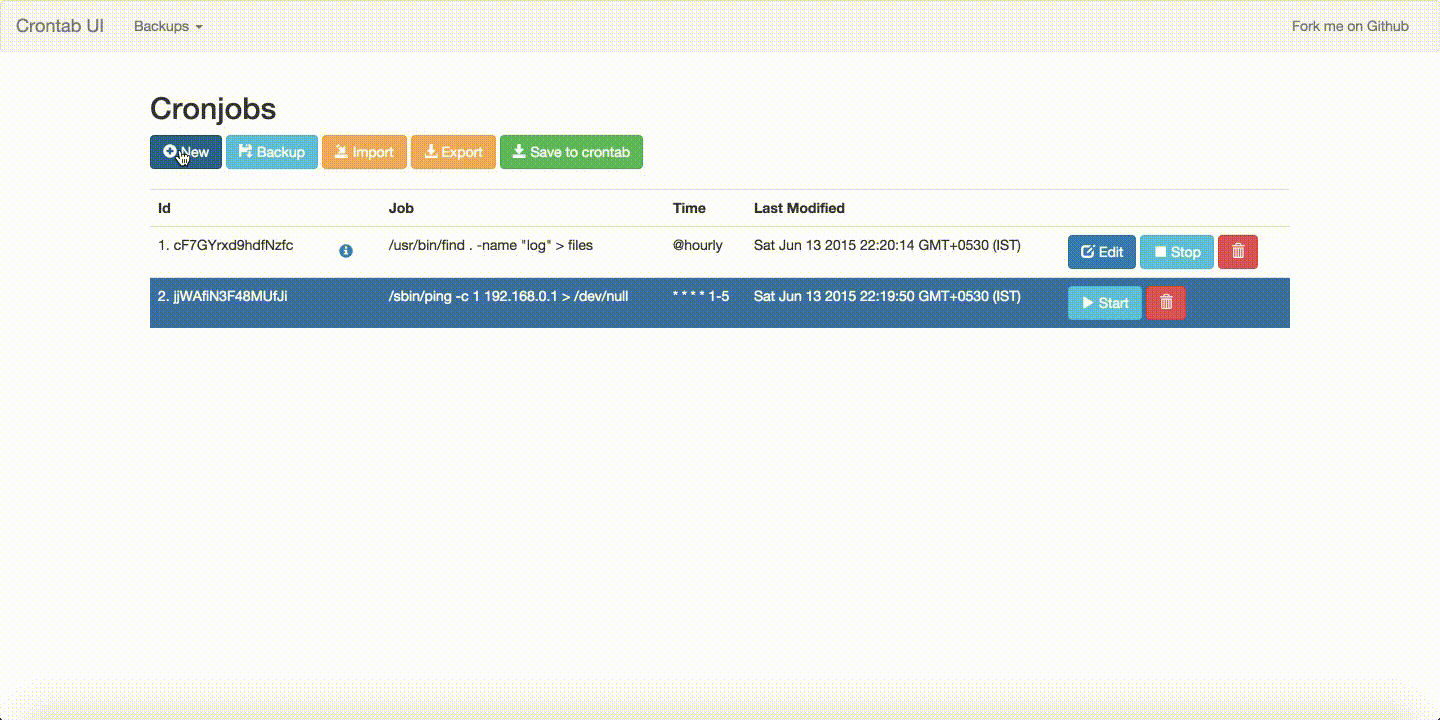Like I told you few days back in this post, I made a widget for android to toggle USB Debugging - ADB (Android Debug Bridge). Today, I will tell you more about it.
There are many alternatives to this. However they either require you to make the app a system app or they simply open the settings page. As this was not exactly what I wanted, I made one myself that allows me to enable/ disable USB debugging on click. You can get the app from here.
Download ADB Toggle
Fork me on Github
You DON'T have to make this a system app!.
There are many alternatives to this. However they either require you to make the app a system app or they simply open the settings page. As this was not exactly what I wanted, I made one myself that allows me to enable/ disable USB debugging on click. You can get the app from here.
Fork me on Github
You DON'T have to make this a system app!.