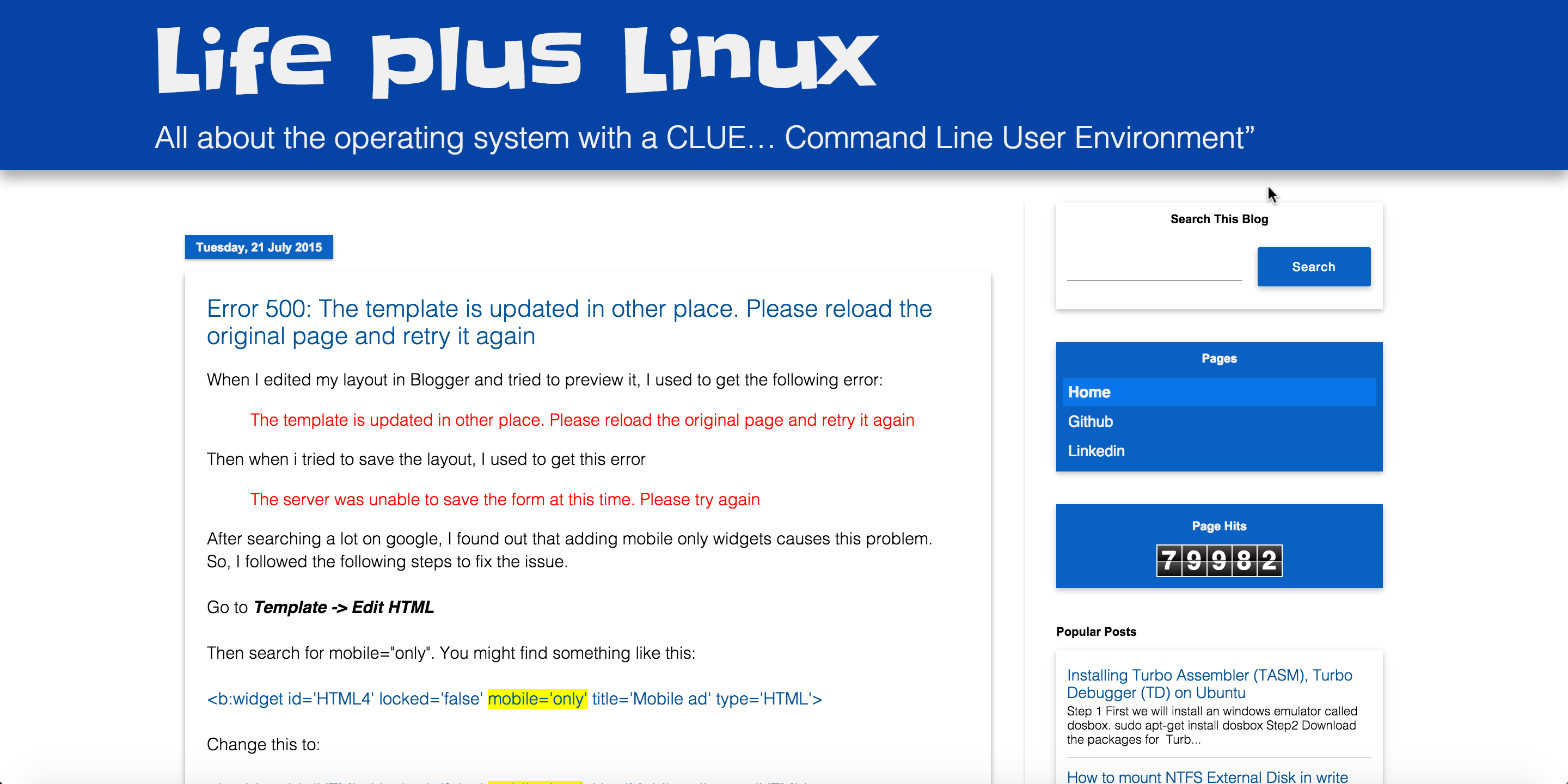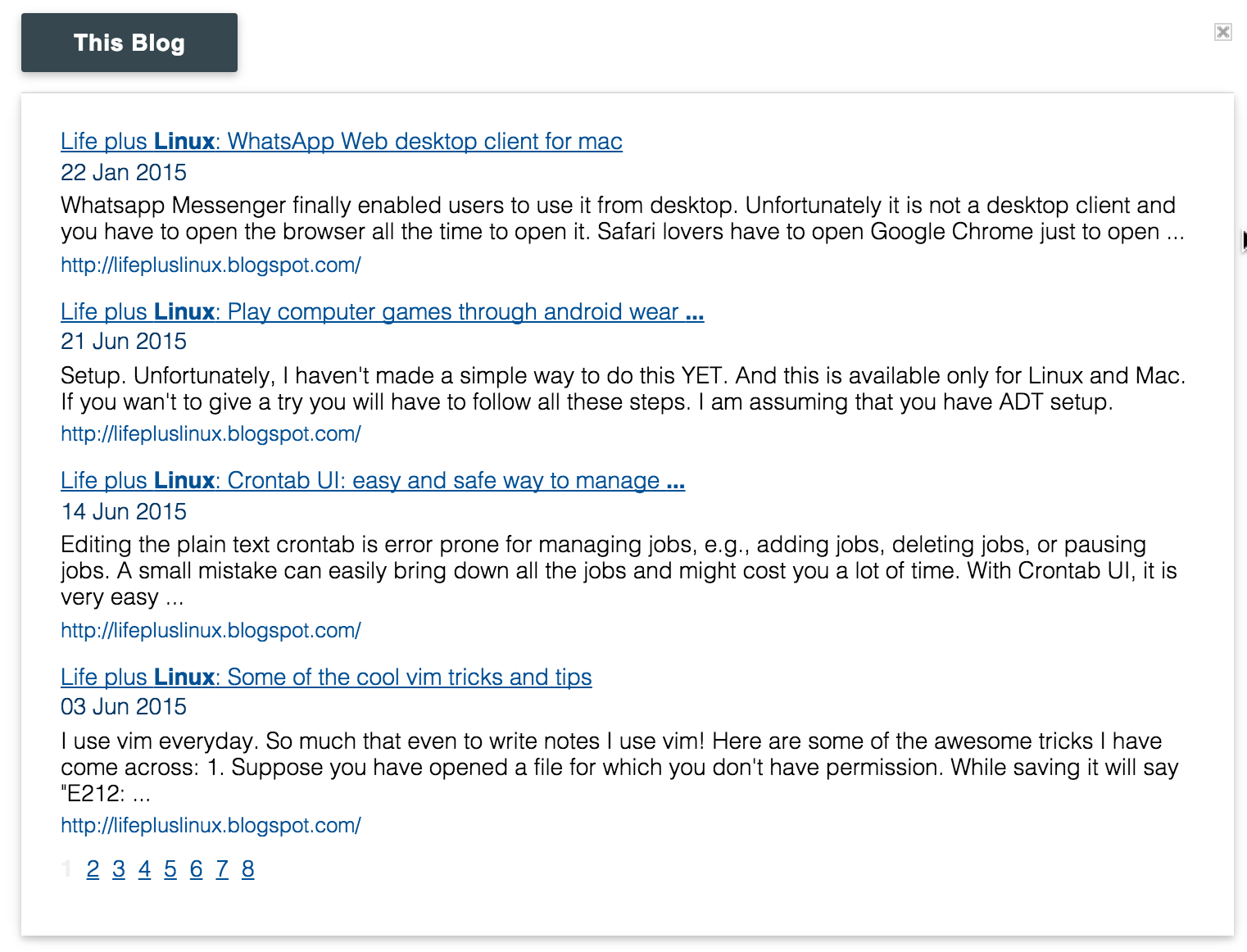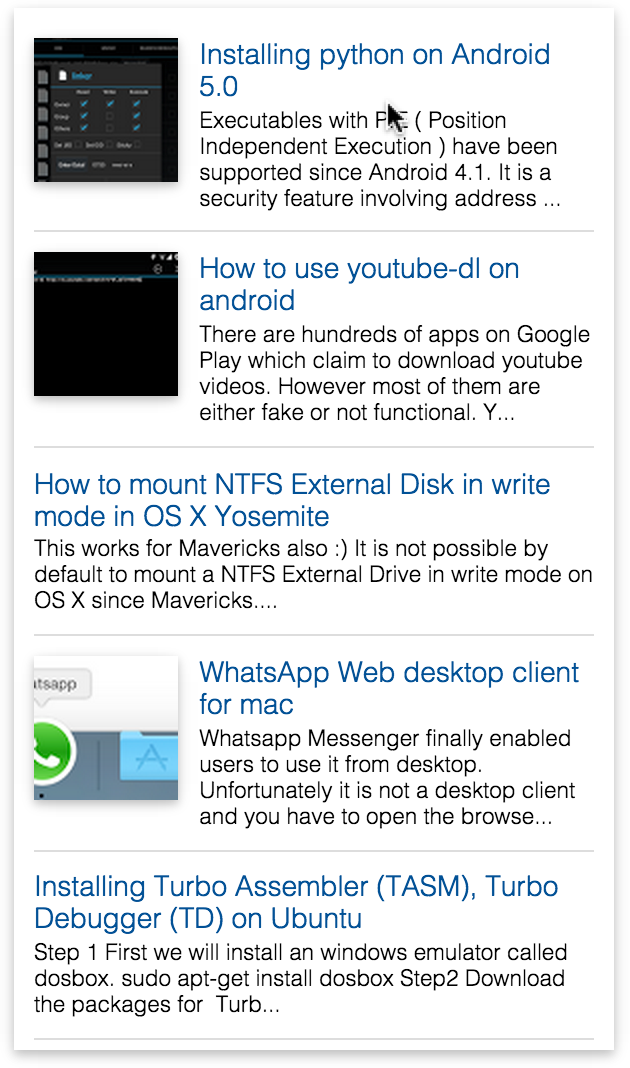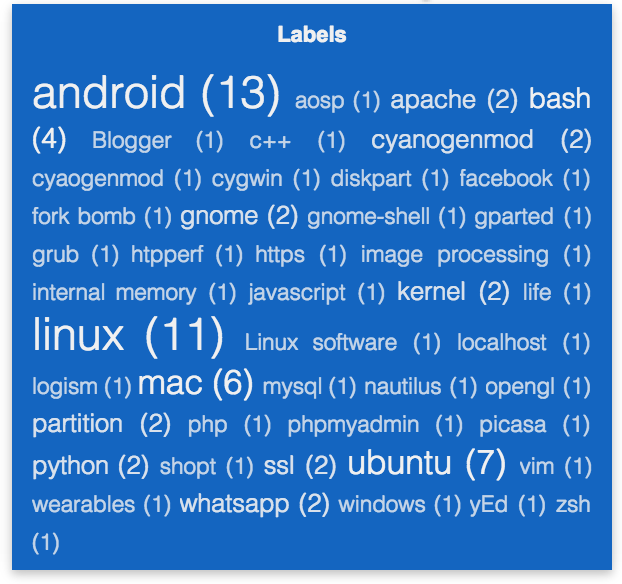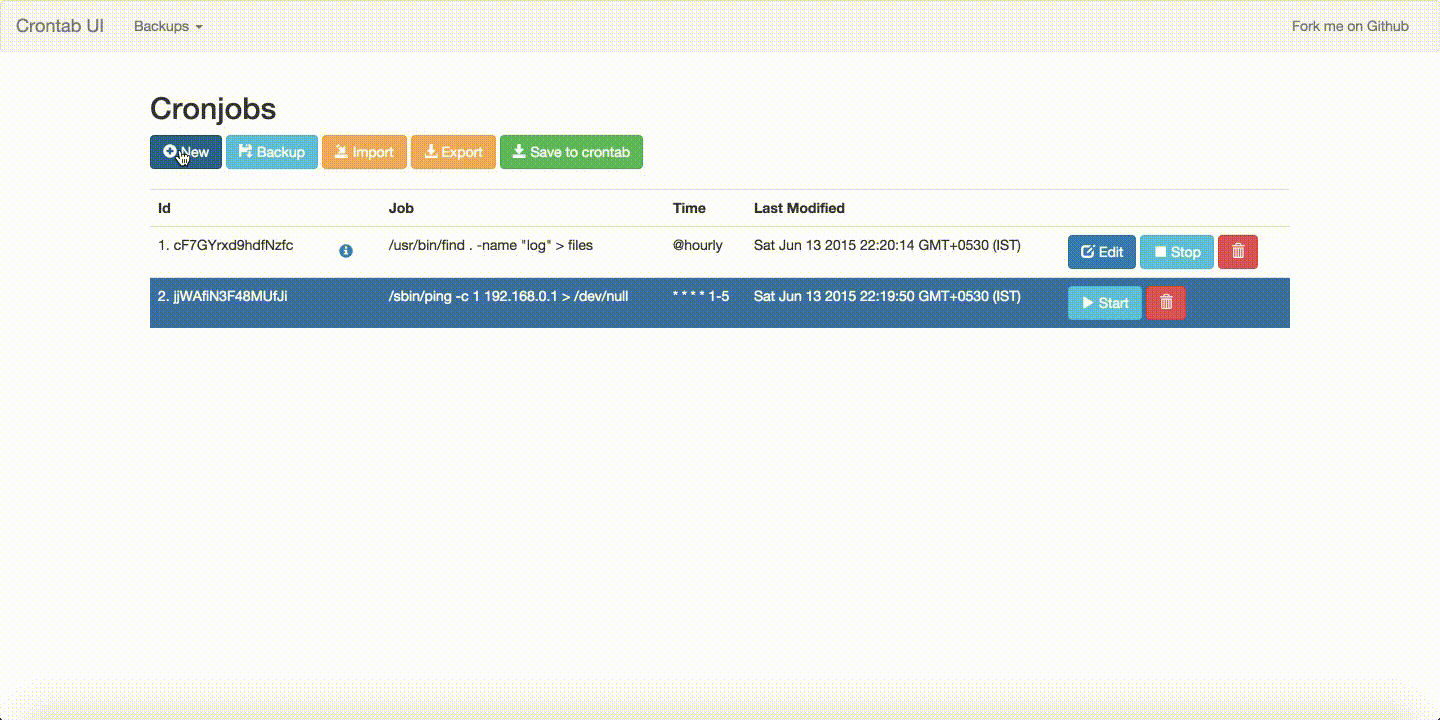I have a good old nexus 4 still trying to keep up with the big boys in the market. After google ditched the plans of releasing the latest android 6.0 - Marshmallow for nexus 4, things didn't look so great. But with the release of CM 13 (mako), even nexus 4 has android 6.0! Previously, I was running CM 12.1 and I dirty flashed CM 13 on top of it. Although it doesn't have all the features that CM 12 had, with time, the awesome guys in XDA and cyanogen will port all the features to CM 13.
After dirty flashing CM 13 on top of CM 12.1, I faced some problems. First of all, things were kinda slow. So I went to Developer options in Settings and set all the Animation scaling to .5x. This considerable made things faster. Secondly and more importantly, my sim card was not getting detected and I was getting a ton loads of popups saying "Unfortunately the process com.android.phone has stopped".
After dirty flashing CM 13 on top of CM 12.1, I faced some problems. First of all, things were kinda slow. So I went to Developer options in Settings and set all the Animation scaling to .5x. This considerable made things faster. Secondly and more importantly, my sim card was not getting detected and I was getting a ton loads of popups saying "Unfortunately the process com.android.phone has stopped".
I looked at the logcat to see what is going wrong and I found that this was appearing a lot of times.
Clearly, the problem was with com.android.providers.telephony. Upon looking closely, the problem was related to CursorWindow and Cursor. Hence, the problem was not with CM 13 but with the old database left behind by CM 12.1.
Solution
Just delete the folders /data/data/com.android.providers.telephony and /data/data/com.android.phone using some tool like Root Explorer or you can do this in adb shell.
rm -rf /data/data/com.android.providers.telephony
rm -rf /data/data/com.android.phone
Then, restart the phone.